provost
2008-01-18 16:16:43
Who says you can't play games on Linux? Of course you can! Well... not all of them, but at least some of em. Now want to play DM/Orange Box? on UbuntuWithout any further introduction, here's what you need to get started:
YOU NEED:
Wine: http://linux.softpedia.com/get/System/E ... -148.shtml
Install and configure Wine
If you don't have Wine installed, here's how to get the latest version:
1. Open a terminal (Applications -> Accessories -> Terminal) and paste the following commands (one by one):
wget -q http://wine.budgetdedicated.com/apt/387EE263.gpg -O- | sudo apt-key add -
sudo wget http://wine.budgetdedicated.com/apt/sou ... gutsy.list -O /etc/apt/sources.list.d/winehq.list
sudo apt-get update
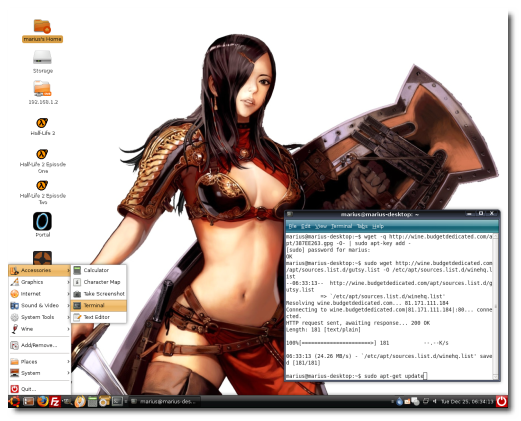
Then close the terminal window.
2. Go to Applications -> Add/Remove, make sure you select the "All available applications" option in the upper-right side of the window, search for wine and install it. When it's done, close the window.
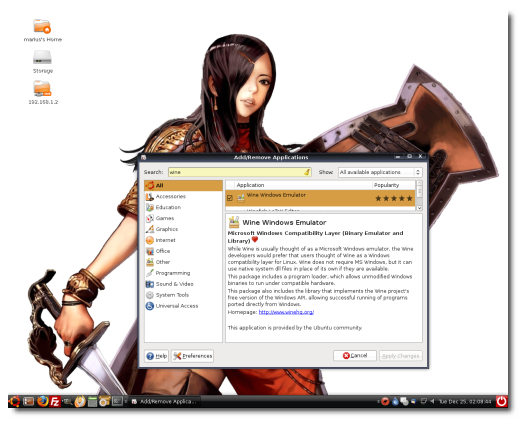
3. Hit ALT+F2 and paste in the following command:
wine iexplore http://appdb.winehq.com/
Click 'Install' when prompted and when you'll see the "Wine Internet Explorer" window and WineHQ website, then you can close it.
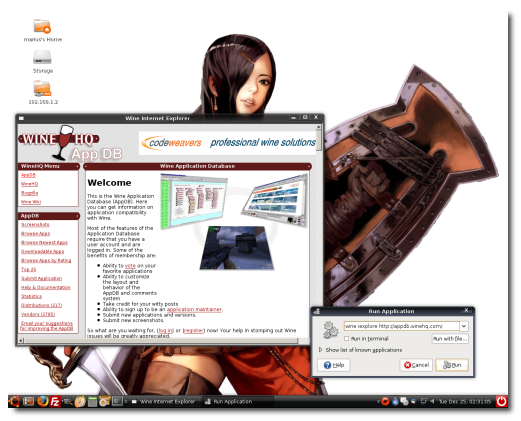
4. Search on Google for the Tahoma font with the following string:
tahoma filetype:ttf
Save it on your desktop, then copy it in the wine fonts folder (/home/yourusername/.wine/drive_c/windows/fonts).
Tip: To see the .wine folder, go to View -> Show Hidden Files in your home directory.
1. Log-in into your steam account
2. Download game(s)
3. Play
Remember to close the desktop effects (Right click on the desktop -> Change Desktop Background -> Visual Effects -> None) before you start a game!
Have fun
Windowed:
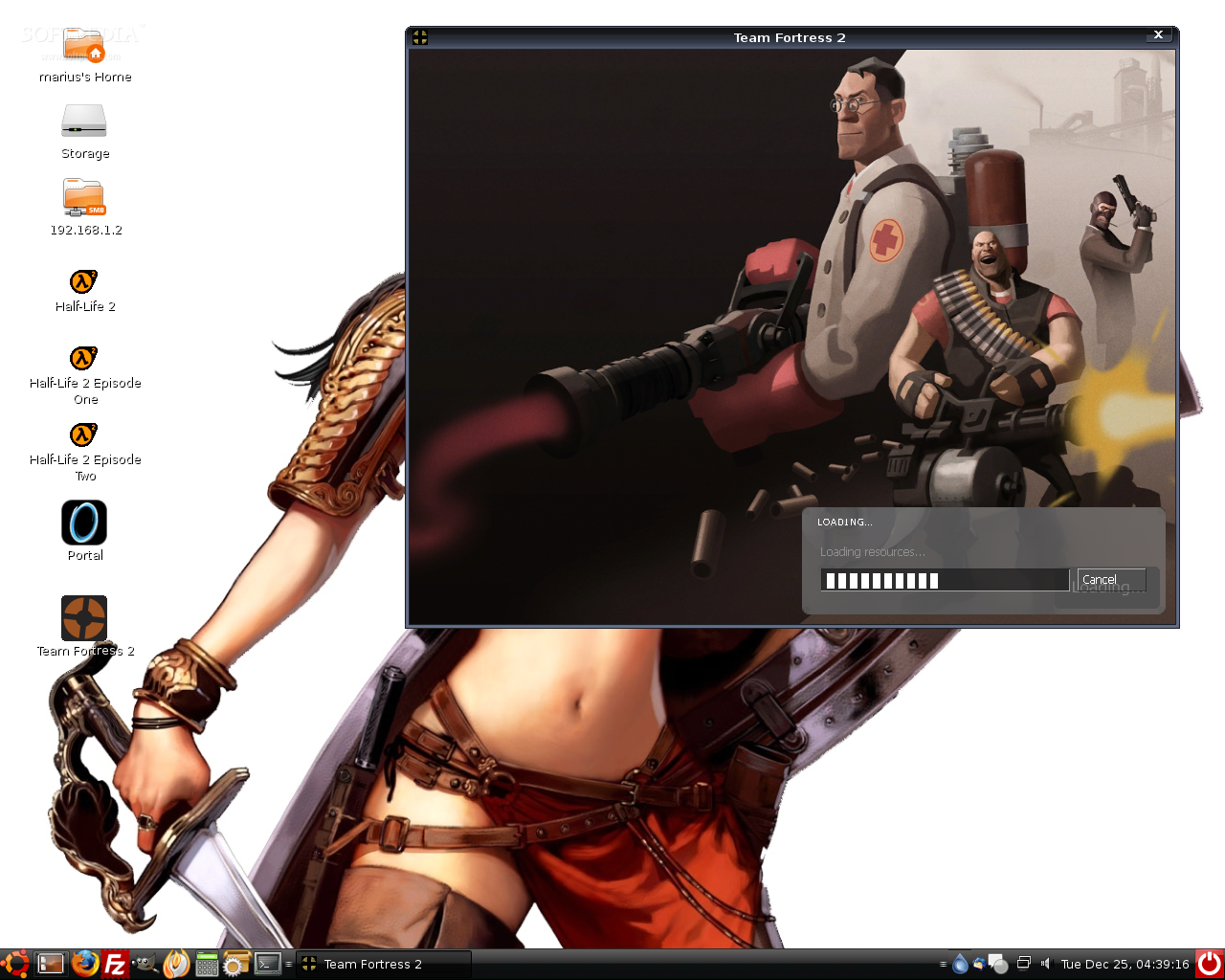
Source: softpedia, modified by .conflict to reduce some pointless/too long texts.[/img]
YOU NEED:
Wine: http://linux.softpedia.com/get/System/E ... -148.shtml
Install and configure Wine
If you don't have Wine installed, here's how to get the latest version:
1. Open a terminal (Applications -> Accessories -> Terminal) and paste the following commands (one by one):
wget -q http://wine.budgetdedicated.com/apt/387EE263.gpg -O- | sudo apt-key add -
sudo wget http://wine.budgetdedicated.com/apt/sou ... gutsy.list -O /etc/apt/sources.list.d/winehq.list
sudo apt-get update
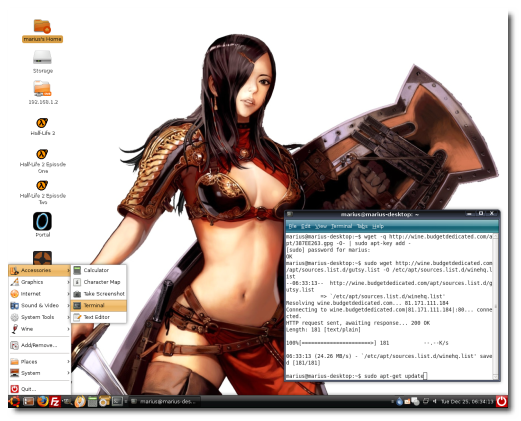
Then close the terminal window.
2. Go to Applications -> Add/Remove, make sure you select the "All available applications" option in the upper-right side of the window, search for wine and install it. When it's done, close the window.
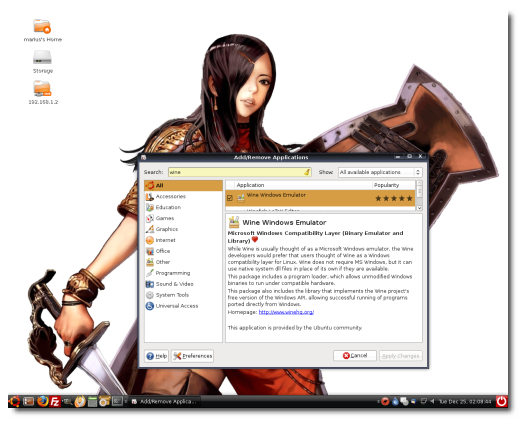
3. Hit ALT+F2 and paste in the following command:
wine iexplore http://appdb.winehq.com/
Click 'Install' when prompted and when you'll see the "Wine Internet Explorer" window and WineHQ website, then you can close it.
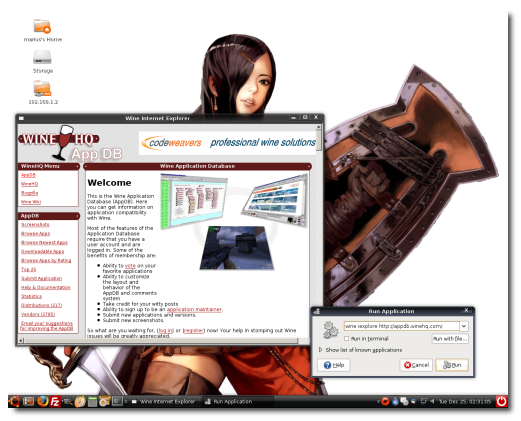
4. Search on Google for the Tahoma font with the following string:
tahoma filetype:ttf
Save it on your desktop, then copy it in the wine fonts folder (/home/yourusername/.wine/drive_c/windows/fonts).
Tip: To see the .wine folder, go to View -> Show Hidden Files in your home directory.
1. Log-in into your steam account
2. Download game(s)
3. Play
Remember to close the desktop effects (Right click on the desktop -> Change Desktop Background -> Visual Effects -> None) before you start a game!
Have fun
Windowed:
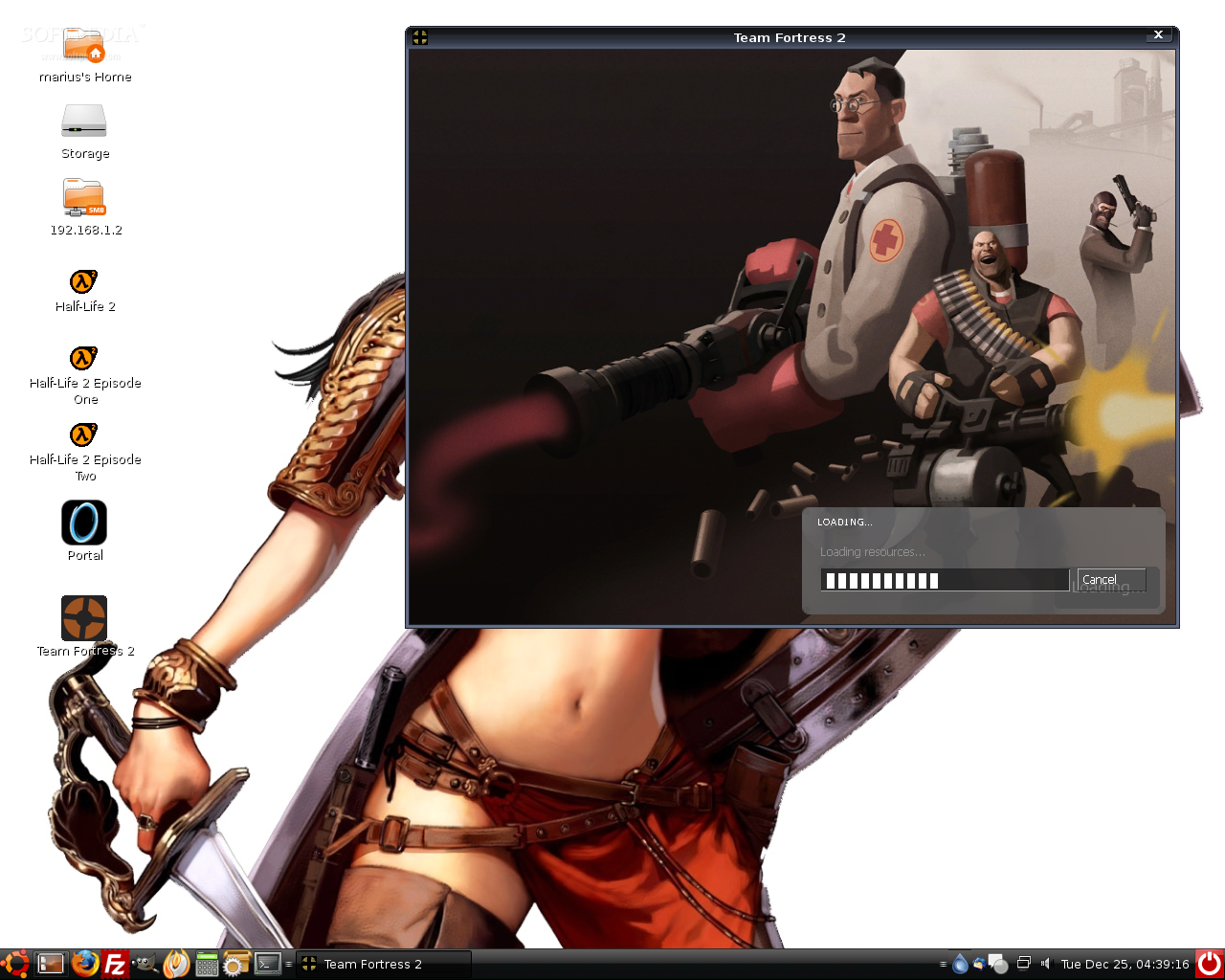
Source: softpedia, modified by .conflict to reduce some pointless/too long texts.[/img]